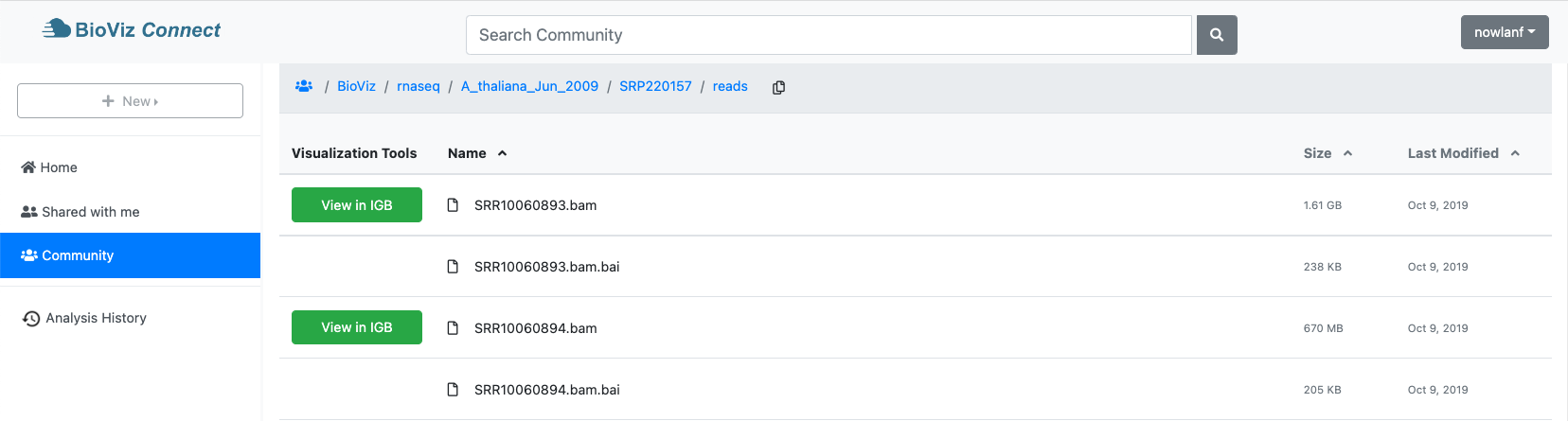Annotate, analyze, and visualize your CyVerse account data files using IGB
Create a free CyVerse account here
Watch our webinar hosted by CyVerse on September 23, 2022.
BioViz Connect is a new way to view and interact with data files in your CyVerse account. It shows exactly the same files and folders you see when you're logged into CyVerse Discovery Environment, but with extra attributes and buttons specific to visualizing these data in Integrated Genome Browser, as shown above.
For example, BioViz Connect displays a "View in IGB" button next each file that IGB can open and display. When you click the "View in IGB" button, IGB will load the data file so that you can visualize and interact with it.
When logged in to BioViz Connect, you can add IGB-specific meta-data to files, such track color, that will control how the data file looks in IGB. You can specify the genome version for a file, which ensures that when you open it in IGB, the gene models and other datasets important for interpreting your data are available for loading. Bioviz Connect lets you add notes to files and also make entirely new files useful for visual analysis, such as genome coverage graphs, and then view those files in IGB by clicking the "View in IGB" button.
How this works: Bioviz Connect works by exchanging messages with what are called "endpoints" (Web addresses) managed by the Terrain API, the same infrastructure that CyVerse Discovery Environment uses. In fact, Bioviz Connect and Discovery Environment are nothing but different ways of listing and presenting files in your Cyverse account Home folder and other locations your user identity has access to.
However, this means that BioViz Connect only works if the "endpoints" are working! If you use BioViz Connect and notice weird behavior, one possible reason is that CyVerse is undergoing maintenance or an outage. Use the link below to check the CyVerse maintenance schedule. Also, please let us know by emailing nfreese@uncc.edu (Nowlan Freese), aloraine@uncc.edu (Ann Loraine) and kraveend@uncc.edu (Karthik Raveendran).